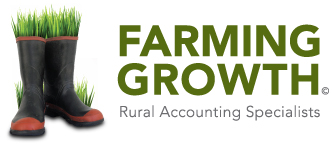Reconciliation and Aging of Livestock
One of the main areas we see where farmers can improve their accounting system is to keep a better track on livestock. Every year we come across situations of unexplained deaths & missing being much higher than anticipated. There’s a lot of money on the hoof, so it pays to manage it monthly or as a bare minimum, every two months. It’s difficult to go back and find where the variance occurred if you are several months down the track. Cash Manager Rural gives you the ability to track livestock on a monthly basis. As long as your bank transactions have been processed up to date, your livestock should be up to date and able to be checked against your notebook tallies.
Cash Manager Rural have a very good article on how to balance livestock here:
https://community.crssoftware.co.nz/topic/244/how-to-balance-your-livestock-reconciliation
One of the difficulties with the reconciliation is understanding how the system ages livestock and then making sure your entries are consistent with this.
Cash Manager covered off this issue in detail here:
http://www.crssoftware.co.nz/2017/05/12/aging-livestock-work
But first you need to decide, will you set up your system to age automatically at the end of the year or will set it up so you do the aging manually.
The setup for this is located in the menu Setup>Codes
You then select your code – in the example below we have selected Heifer Calves
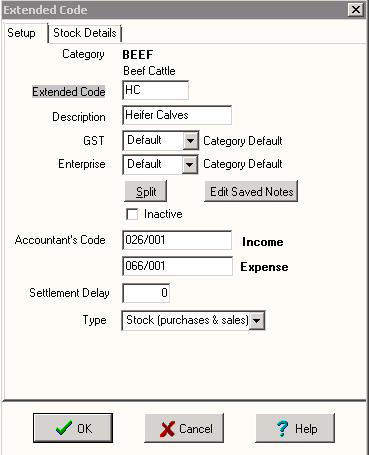
Then choose the “Stock Details” tab, then drop down the “Age To” box to reveal a selection of Livestock classes that this stock class will Age to. In this example below we can see Heifer Calves are set to age to R1yr Heifers. Some defaults are already set for many stock classes, but to become familiar with your setup we recommend you check each stock code.
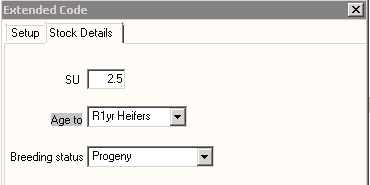
If you wanted to change it to to manual aging, then you would select the option “None”, as shown below.
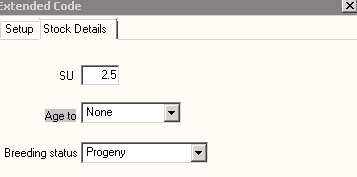
When prompted, don’t forget to save changes. If you want to set up manual aging for all stock classes then you will need to do this process for each code.
Automatic aging
If you choose to let the system automatically age, then it will complete this at the end of the financial year. The Livestock screen shows the aging from the “Closing (pre Aging)” column to the column “New Year Opening” column.
In the example below you will see R1yr Heifers have aged to R2yr Heifers, and R2 Heifers have aged to Mixed Age Cows. You should check the “New Year Opening” column to make sure it is correct, as this is what your accountant will be using for recording closing stock.

The key with automatic aging is to make sure when recording sales that they come out of the class they started in. For example, using the tallies above if you were to sell the 10 Heifers in June and you would ordinarily call them R2yr, you would still have to enter them as R1Yr so that they come out of that row, otherwise you will end up with tally errors as shown below.

If you are recording purchases, be aware the system will age them at the end of the year. So choose the age class preceding where you want them to show as closing stock. For example if you purchased R2yr Heifers in June, then you would need to enter them as R1yr Heifers and the system will Age them to R2yr at the end of the year
Manual Aging
If you changed your code setup so no aging occurs, you then choose what month you want to age stock and record this using a “transfer”. Select the month to age by hovering the mouse pointer over the month of your choice, then right clicking and choosing “New Transfer Out”. Override the quantity (which defaults as 1) to the number you wish to age and then select what age group they will age to. In the example below we have aged the R1yr Heifers to R2yr Heifers in October, and aged the R2yr Heifers to Mixed Age Cows in November. We have also sold the R2 Heifers in June. The bottom right hand corner of the boxes show the running tallies for that class.

Although Manual Aging is a little more work, it does allow you to track your tallies in a way that’s more aligned to the true age of your stock.
A few last tips
If any boxes in the Closing (pre Aging) or New Year Opening columns have red stripes through them you know you have a negative quantity that needs to be rectified.
Before giving your accountant the go ahead with your books, ensure the “New Year Opening” tallies and classes match your stock on hand in your notebook.
Lastly, we often see the use of codes “Dry Cows” or “Cull Ewes”. If you are going to use these codes, then you will need to manually age stock into these classes before they are sold or recorded as deaths.
For example, if all cows start the year as “Mixed Age Cows”, you cannot sell Dry Cows unless you age stock out of Mixed Age Cows into Dry Cows first. We find keeping it simple is better. In this case we recommend selling the cows in the Mixed Age category and just add a note in the narration row that they were Dry. Having said this we understand some farmers like to keep track of cull mobs. The system has the flexibility to be able to deal with these as long as you complete manual aging for these situations.